 |
| The icon for RSS feeds (really simple syndication) |
There are many feed readers and each has its benefits. Some are more visually oriented (as Flipboard on the iPad); others look more like the inbox for email programs like Outlook or Gmail. Feed readers for mobile devices will lay out the feeds differently than how they might appear on a PC. Some readers play up the ability to star, tag, sort, or share items. But no matter the case, a feed reader is an excellent way to practice the "consume" part of digital literacy efficiently.
Here is video tutorial in which I explain using Google Reader as a feed reader for blogs. Following the tutorial, I provide a subscription link to all the blogs from my current course in Digital Culture, in case you wish to subscribe to that aggregate feed of 33 blogs.
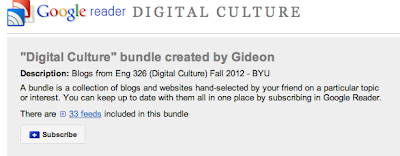 It is possible for anyone who has curated a list (or folder) of feeds to then package and publish as a "bundle" of feeds. So, rather than subscribing to individual blog feeds, one can subscribe to a whole set at once. Here is the bundle for my current course in Digital Culture, which includes the feed to this, my blog, and to the blogs of 32 students in the course. If you right-click on the link and then copy this URL, you can paste it into the "subscribe" field within your Google Reader. (If you are signed into your Google account, click here to go to your Google Reader, then look for the red "subscribe" button and paste in the URL there). That's it; in one click you will have subscribed to all 33 blogs.
It is possible for anyone who has curated a list (or folder) of feeds to then package and publish as a "bundle" of feeds. So, rather than subscribing to individual blog feeds, one can subscribe to a whole set at once. Here is the bundle for my current course in Digital Culture, which includes the feed to this, my blog, and to the blogs of 32 students in the course. If you right-click on the link and then copy this URL, you can paste it into the "subscribe" field within your Google Reader. (If you are signed into your Google account, click here to go to your Google Reader, then look for the red "subscribe" button and paste in the URL there). That's it; in one click you will have subscribed to all 33 blogs.From Consume to Connect in Google Reader
As one is reading one's feeds from within Google Reader, it is a simple thing either to click out to the original blog post (by clicking on the post title); or, one can share that post in a variety of ways by using the tool bar on the bottom of each post. Here, you can see how easy it is to share that post to one's Google+ circles (or email it, or star or tag it for personal reference later).
Alert Subscriptions in Google Reader
Did you know that you can use Google Reader to subscribe to other things, too, besides blogs? You can subscribe to many things, including a Google Alert. Alerts are great for research purposes. Here's how to do it:
Go to http://www.google.com/alerts and enter your search term -- a word or search phrase that you wish to monitor. My example is to search the phrase "digital humanities" (which I put in quotes so that results returned are for the phrase, not each/both words individually)
You will see that it displays current results for that search term or phrase. There are options to restrict the search to types of content (only blog results, or only videos, or only books, etc.); how often to receive results (immediately, daily, weekly); how many results (all, best of) and delivery method. The default delivery method is to one's email address. However, that can clutter one's inbox. Consider changing this selection to "Feed." This will automatically send that feed to your Google Reader account. You will then see the feed indicated in the left column of your Google Reader window, where you can put it into a folder or otherwise manage it.
Since it is possible to do some sophisticated searches on Google, you can make efficient alerts out of those searches. For example, if you want to search about video games but you only want sources coming from an educational institution, you can restrict the search to a site with an .edu domain, like this:
"video games" site:.eduThis will only return sites that have the phrase "video games" in pages found within the education domain (.edu).
Another advanced search feature is to search for related pages to a site you already know. So, for example, if you found a great blog about academic evolution (www.academicevolution.com) and hoped to find similar sites, make this query:
related:www.academicevolution.comNow, either of the above advanced search queries can be turned into an alert, to which you can then subscribe so that the search queries show up in your Google Reader. Just enter the search query at http://www.google.com/alerts and proceed as described above.
As you learn to use Google Reader it can become a powerful research tool that is very focused on topics that you curate. You just have to spend time cultivating and curating those feeds -- at times unsubscribing from less useful feeds, at other times exploring new possibilities for feeds.
As pictured, Google Reader has an "explore" feature that will recommend sources to you based on the feeds you've been subscribing to. You can see from my recommendations that it has made suggestions based on feeds I've subscribed related to books, educational technology, and blogging.
How have you used Google Reader? What have I left out?




To bad that "sort by magic" does not work any more.
ReplyDeleteWas the best feature of Greader.